Setting up your SMS Hosted Exchange account on an Android phone or tablet
The following steps are required to configure your SMS Hosted Exchange on your Android phones and tablets:
1. Locate your Settings icon within your App Drawer.

2. Within Settings, scroll down and select Add Account.
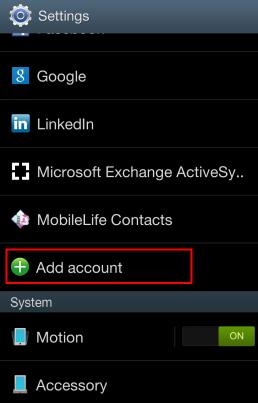
3. Select Email from within the Add account section.
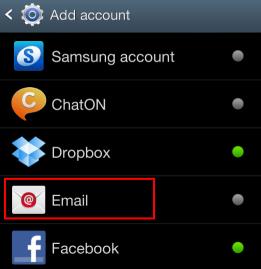
4. Enter your Email Address and Password, then select Next.
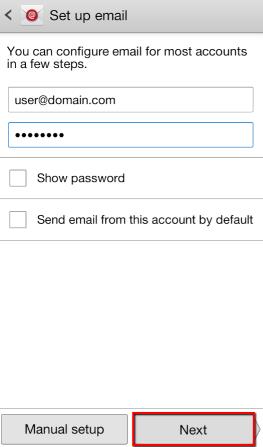
5. Select Microsoft Exchange Activesync for Account Type.

6. Enter only your email address in the Domain\Username section. Make sure your password is correct then add the following server in the Exchange server field:
Exchange.cisaz.com
Then, select the Next button.
7. You will be presented with a Remote Security Administration prompt. Select OK.
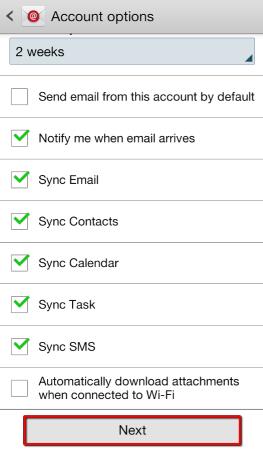
8. Feel free to name your account, then select Done and you’re finished.
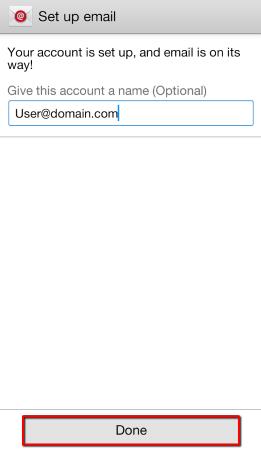
Posted in: Hosting & Internet
Leave a Comment (0) ↓